Using Comms
Page last updated , CESIntro
RFB Comms is an instant messaging service that we use as our primary means of communication with each other.
It's built on Mattermost↪ and has intigration with Jitsi (meet.redfightback.org) and a bunch of bots and plugins that we use to work effectively, like Focalboards.
⭐ Comms is a useful tool but can be overwhelming to use at first. We have a wide variety of features and practices that make it easier to use.
Mattermost is similar to Slack and Discord, so if you've used either of those, you'll have a good idea of how to use Comms.
/ Comms Guides Series
Comms Layout
Server, Teams
Comms is one server, named comms.redfightback.org.
The server is split into lots of Teams. Some are private, like Branch Teams and RFB Caucuses, and you have to be a member of one to be added. Some are public and accessible to everyone in the server.
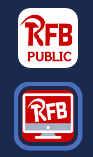
You can see the Teams that you're a member of at the far left hand side of Comms, there is a column; each square picture is a team.
When a new applicant is added to the server they have access to their Branch's Team and the RFB Public team.
Members have access to the RFB Members team.
Channels
In every Team there are any number of Channels, again public (open to anybody in the team) or private.
When in a Team, all its Channels will be listed in the Channels column, next to the Teams column.
This whole area is called the Sidebar.
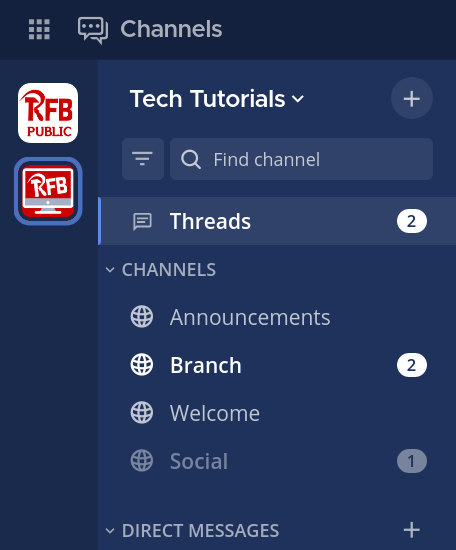
Threads
Check out the Threads Guide (It has a video!)
Threads make it easier to sort through and prioritise messages by tucking replies away underneath the original message.
You can follow threads so that you don't miss the conversation.
A full guide to using threads is available at the link above.
DMs
DMs are listed below the Channels in the Sidebar.
The list of DMs will stay the same no matter what Team you're currently in, but when you go to search for people to DM, it will only show you people who are in that Team. To be able to DM anyone, you have to be in the RFB Members team or RFB Public team.
If you click on the Context Menu ... that shows up when you hover over "Direct Messages" in Comms, you'll get an option to list All DMs you have. By default, Comms will only list 30.
Sidebar Customisation
You're able to favourite channels and DMs so that they always show up at the top of your sidebar, and you're able to arrange channels and DMs into custom groups.
Doing this makes it way easier to sort through the swamp of information!
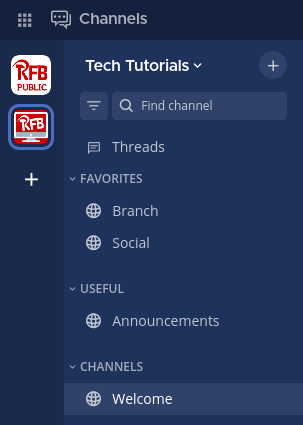
Jitsi and Focalboards
Jitsi
Jitsi is a video and voice calling service, and the one that RFB uses because we host it ourselves.
To start a Jitsi call, when in a channel or DM, go to the top right of Comms, where there is a little camcorder 📹 icon.
Click it and a call will start! To join the call, click the "Join Call" button that was just created in the chat.
A fuller Meet Guide is available.
Focalboards
Focalboards is a work organisational tool. There is a Focalboards page for every channel and DM.
You can open Focalboards by going to the target 🎯 icon next to the Jitsi camcorder in the top right of Comms.
You can create tickets that help you sort through work, and can embed them into Comms channels so you can see them there.
Focalboards is more geared towards being a tool for businesses. The needs of businesses don't translate very well into the needs of a communist party, but we make do with what we have and try to make them fit our needs.
Using Comms Effectively
It's untennable to read every single message that gets posted to Comms.
You need ways of sorting through what's actually important to you, and doing so will stop you getting overwhelmed.
- Favouriting channels and adding them to groups to arrange them in the sidebar is useful for prioritising what messages you need to read.
- Muting certain channels and teams is the best way to avoid Comms clogging up your notifications, and making sure that you see what you need to.
- Using Threads is a huge benefit. Follow the Threads Guide to help you set up and use Threads.
Channels & Content
There are a variety of channels available for use - this is a brief overview of how each channel is intended to be used.
Public Channels
~announcements: Announcements that concern the whole party. Keep chatter off this channel; discussion regarding announcements should take place in~general.~art: For discussion of art and media.~articles: For collaboration on writing articles/statements and other pieces.~cc-hotline: For if you need to contact any member of Central Committee.~general: Any discussion that doesn’t fit into any other category.~social: It’s a party for the party! Try and keep party business out this channel.~solidarity: Feeling down? Something getting to you? Come here for support from your comrades. Content Warning: this channel is under a permanent content warning as news will frequently cover distressing topics~tech-troubles: Get help with tech issues you might be having - primarily for party services, but we may be able to help with other issues.~welcome-wagon: Welcome new members to the party.
Expectations of Use
As in all party spaces, the code of conduct still applies. If you feel like the code of conduct has been breached by a member using comms, you should feel confident in criticising the comrade or talking to a Welfare Secretary about it.
You can have longer form discussion to the forums so that it can be more easily referenced - the forums are more suited for thought-out discussion.
There is no expectation for members to be consistently caught up on all comms messages, other than messages in #announcements and your branch and committee/s. Members should not expect other members to have read every message.
Comms is a fast-moving collaborative environment. If you feel like you’ve missed out on a conversation that you wanted to contribute to, please do not be afraid to bring it back up. Similarly, if you think a discussion would be better at a slower pace, start a forum thread and share it in comms.
Comms is what we make of them - it’s up to all of us to ensure that Comms is well organised, productive and supportive.
Hyperlink Safety Features
Comms now has a link safety feature to let you know if you’re clicking a link that takes you to a non-Red Fightback site. This is a protection against phishing attacks, to stop you accidentally clicking a link that looks like it goes to a service under our control when it doesn’t. It looks like this:
Normally:
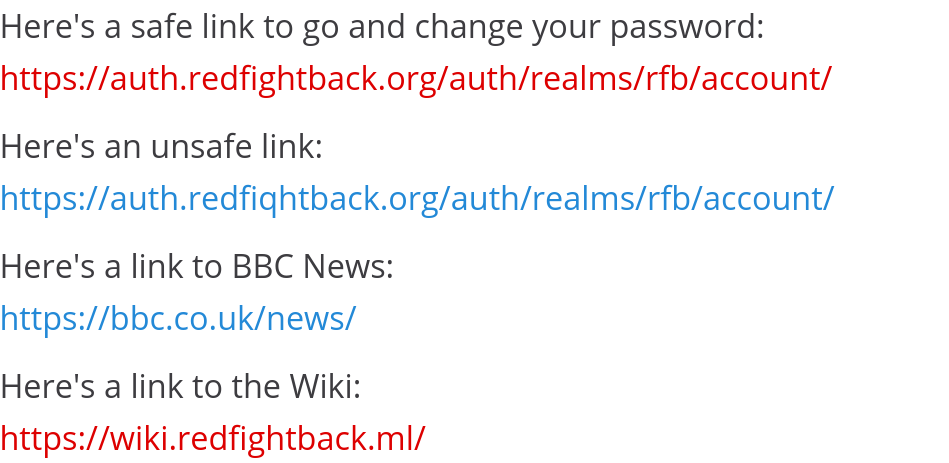
When Hovered:
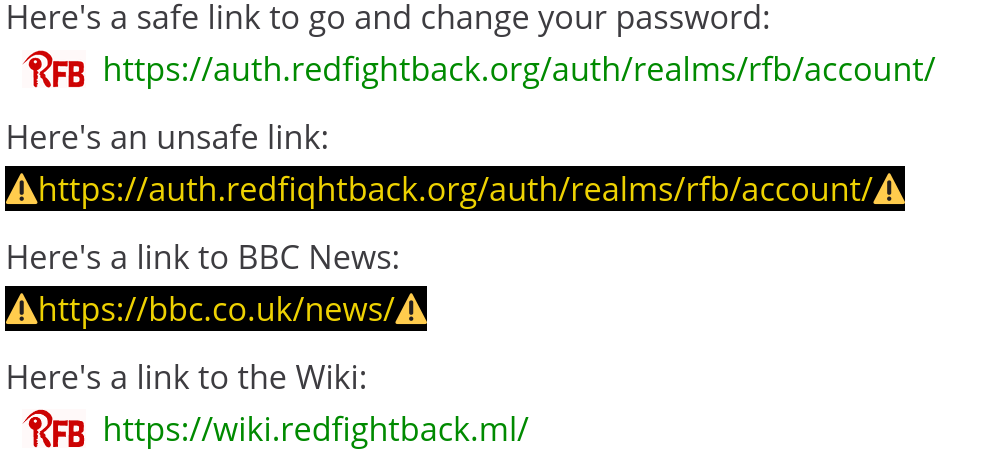
Video Demo:
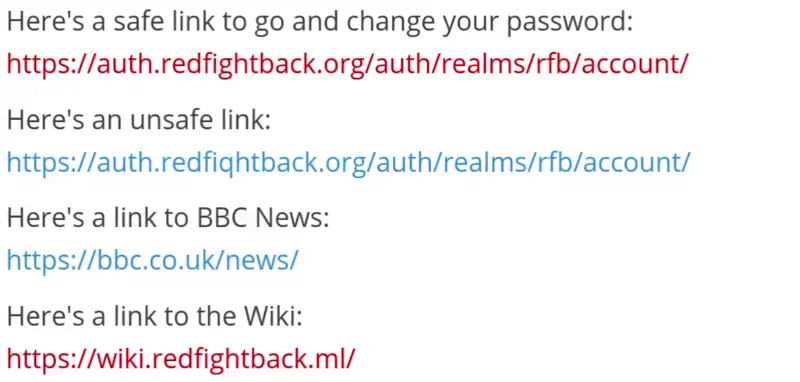
Issues
If you have technical problems accessing comms, it is your responsibility to get in contact and sort it out. Try emailing correspondence@redfightback.org or sending a message via the contact page if you don’t have anyone’s phone number. There is likely to be a solution!
If you get certificate errors in desktop or mobile apps, uninstall and reinstall them in the first instance - this usually fixes most problems.